Blog
Get smart and STOP writing the same ol’ emails with this simple timesaver
posted by Alicia in Strategy Stuff
We write hundreds of emails every day. Here’s a simple time saving tool and tip that will get you out of your inbox and doing something less boring instead, like reading a book or walking in the sunshine. Like that idea? I thought so…
‘Email for the truly lazy’ is what Gmail Canned Response call themselves but I don’t agree. I think of it more like this:
‘Email for the smart, productive business owner’. ![]()
What is it exactly…
Basically, a Gmail Canned Response saves common messages so that you can easily use them in future emails.
So, if you find yourself often responding to similar email inquiries that require the same answer over and over, you can save your answer as a canned response. By saving it as a canned response, the next time you need it you don’t have to type it out again.
Genius.
If you’re worried about the authenticity of your canned response emails (or mine for that matter, now that I’ve told you my secret!), don’t be.
I still reply personally to my emails but use canned responses for particular sentences, instructions or snippets of info that need to be included. For instance:
I have 3 different types of appointment slots that can be booked with me via my online scheduler, TimeTrade (I’ll tell you all about how brilliant Time Trade is another time) :
- free consult sessions with prospects
- Business Breakthrough sessions with new clients
- Business Clarity single session and check in
This is what would happen before Canned Responses
I’d get an inquiry, write my response, hunt down the correct link for my online scheduler (that would initially involve logging in to TimeTrade and selecting the correct link. Ugh!), paste the schedule link into my email and explain how to book a time with me.
Time spent: 3 minutes
This is what happens now…
Each time I get an inquiry, I write my email response and then select the correct canned response.
Time spent: less than 10 seconds!
Can you see how much time that saves a day, week, month, YEAR? This leaves me to get on with the fun stuff – like serving and assisting my clients. Cool!
What is it exactly…
Identify 1 or 2 phrases or sentences you frequently use in emails. This canned response feature allows you to either use short bits of text like a commonly referred to website or a common phrase or even a paragraph of text.
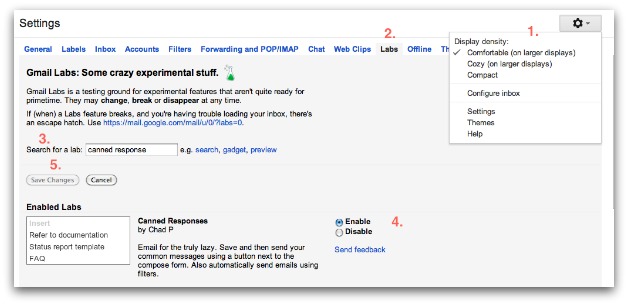
- In your Gmail account, go to the cog icon in top right hand corner
- Choose: Settings, then Labs
- Look for canned responses and select enable
- Make sure to save your changes
- Open a new email message and the canned response option can be found under the Subject Line window of your new email (see the image of mine below)
- Insert the phrase you want name your canned response so it’s easy for you to identify, save and you’re good to go!
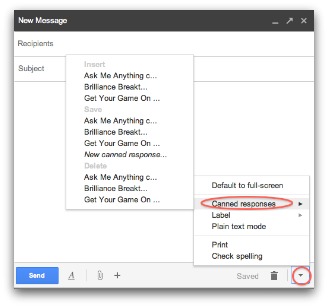
But I don’t use Gmail!
Even if you don’t use Gmail, it’s possible your email provider may have it’s own solution. If not, try this homemade idea…
Create and save a draft email containing all of your canned responses and every time you need one, copy and paste from your homemade canned response list. Simple!
What do you think?
Managing your email can get intense but it should not be a full-time job. What email solutions do you use? Do you prefer short-phrased canned responses or long form?
Never ever miss another update! Sign up for your free modern
marketing tips here...
-
18 January 2014 by Jill

-
19 January 2014 by Jack

I’m in a similar situation to yours, Alicia, and this seems like it will be a real time saver for me. Looking forward to trying it out! Thanks for sharing!
-
-
20 January 2014 by Alicia

Enjoy checking it out, Jack!
-
Leave a comment
Did you know commenting on blogs has at least 5 benefits?
Check out my blog about it here!
IT'S HERE!
Your Modern
Marketing
Makeover
STOP second guessing and learn the marketing secrets you need to make money online...
-
Categories
-
Social Media & Online Marketing (200)
- Blogging & Content (25)
- Facebook (18)
- LinkedIn (2)
- Strategy Stuff (64)
- Twitter (50)
- Solid Productivity Tips (21)
-
Some Fascinating Stories (17)
- Case Studies (3)
- News (11)
- Press (3)
-
Social Media & Online Marketing (200)
-
Facebook
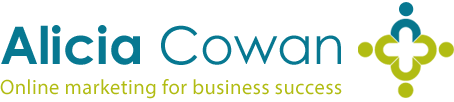
Thanks for this very useful time saving tip.